Download now from itch.io
Auto Camera Copy automatically copies photos and videos from SD Cards and Cameras to custom folders on your PC or NAS when you connect them.
Which files should be copied, and where they will be copied to, is fully customizable. You can easily sort copied files into separate folders per capture date, file type or many other criteria, by using variables in the target paths.
 Features
Features
- Copies Photos, Videos and more automatically to your Computer / NAS etc.
- Can run automatically when you connect a Sd-Card / USB-Stick / Camera (using Windows AutoPlay integration)
- Target directories and naming can be customized per file, using many variables for custom sorting (e.g. create folders by capture date)
- Optionally shows a summary of what will be done, before copying
- Generates detailed reports for each transfer
- No complicated setup, just works.
FYI: The included README contains a full and always up-to-date list of all variables that can be used.
Nice: By disabling all dialogs, a fully automated workflow is possible. Then no monitor or user input is required, after the initial setup.
 Why?
Why?
When coming home from a hike or vacation, I wanted to view my photos right away, but the hassle of manually copying them to my NAS or Google Photos, often prevented me from doing that. I looked for tools to automate the import workflow, but existing solutions were either quite expensive, limited in their functionality (like running automatically when a SD-Card is connected) or scripts that seemed complicated to set up and use. I wanted something that just works and is straight forward to set up, so I decided to write my own tool for this – and here we are.
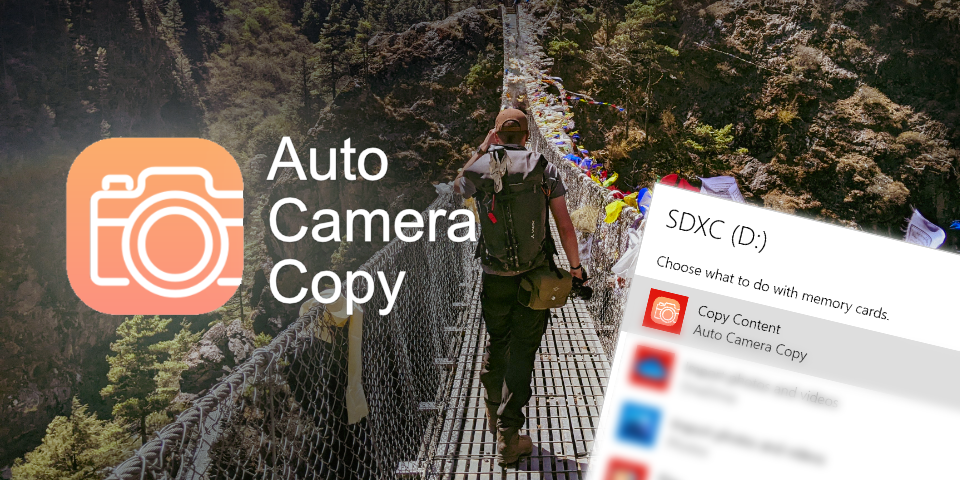



2 Comments
Chris · March 7, 2024 at 2:30 am
Hi there
I came across your “Auto Camera Copy” when I was searching for a replacement for “Downloader Pro” from Breeze Systems. I do miss a couple of things tho, so if I might suggest:
1) Tokens for month of the capture date in English text, similar to the current {M} except the result is the name of the month in English letters instead of a number representing the month. And similarly for month and day-of-the-week.
2) Similar to above, a token for the week number would have been great as well (01 – 52, with leading 0).
3) Sometimes wqhen shooting in burst-mode you end up with several protos with the exact same date-time, eg taken within the same second. It would be great if that could be handled by adding a sequence number to the resulting filenames. En example:
I have target file name definede like this:
{Y}{M}{d}_{m}{s} – {CameraMake} {CameraModel}
Lets say I took a burst series of 8 potos that each were taken within the very same second, they all would get the same target filename based on the tokens in my example above. I suggest a {SEQn} token where n is the number of digits used in the resulting token.
So if I set my target filename like this:
{Y}{M}{d}_{SEQ4} – {CameraMake} {CameraModel}
The result would be that all pictures taken on the same date would be named like this:
20240307_0001 – Canon EOS M6.jpg
20240307_0002 – Canon EOS M6.jpg
20240307_0003 – Canon EOS M6.jpg
The sequence number should reset and start over at 0001 when the date changes (or whatever the first part of the filename is changes).
To make it consistent, the sequence number should also be applied when the filename is unique with no duplicate issues. Eg:
20240305_0001 – Canon EOS M6.jpg
20240306_0001 – Canon EOS M6.jpg
20240307_0001 – Canon EOS M6.jpg
Thanks for considering! 🙂
Cheers,
Chris
Chris · March 7, 2024 at 2:43 am
Oh, I completely forgot to add my fourth wish. I know, I know, I’m pushing it now. 🙂
It would be great to have a token, in some ways similar to your current {JID} token, something like {JobDescription}. And if that token is used, Auto Camera Copy should pop up a window asking for a string that will be the value of that token for that copy job.
This could be used in this way:
Target directory:
G:\Pictures\{Y}\{M}\{JobDescription}
Now I select “Copy Folder”, in the popup I type “Thailand Vacation”, and all my copied pictures ends up in:
G:\Pictures\2024\03\Thailand Vacation\
Or whatever year/month that’s in the EXIF info.
If I just enter an empty string in the popup that token should be completely ignored so my pictures just end up in:
G:\Pictures\2024\03\
This could of course be used in “Target File Name” too.
Thanks again for considering! 🙂